Wolt Partner App

How...?
After downloading the Wolt Partner App, you can press the Log In button and enter the country telephone code and the phone number. Then you will receive SMS with a 6-digit code that you need to enter in the relevant place in the app.
Recommendations: If there are challenges with the app
If there are any challenges with the Wolt Partner App, the Support team will be there on chat and help you out.
For small glitches or a frozen screen, we recommend you restart the app, your phone, or update the app if necessary.
If you wish to see more about it, see ''Tips and Tricks'' further down - you may find the answer you are looking for there.

Rejecting tasks
If an order is significantly late, you can contact support to unassign it from you, or you can choose to wait as well.
You can unassign yourself from tasks that you are unable to pick up 📲
Courier partners have the freedom to cancel any orders that are not acceptable to them. If you don't want to deliver the task, you just need to click on the cancel/reject button.
If you run into challenges on the way to the Merchant, you can cancel a task without contacting our Support Team.
How do self-unassigns work?
As always, you still have the freedom to accept or decline any tasks you are offered. Once you have accepted a task, it is yours to pick up and deliver.
If you experience issues before you reach the pick-up location, you can unassign yourself from the task quickly and easily. You can do this up to 3 times per month, but you can always contact our Support Team if you are unlucky enough to experience unexpected issues more than 3 times during one month.
If your issue occurs very close to the pick-up location or on your way to the customer, you can contact the Support Team to unassign yourself from the task and coordinate what will happen with the order you picked up.
Recommendation: you can take a moment to review each task carefully before rejecting it. The tasks you're offered are selected based on your location, and current delivery conditions — in other words, they're optimized to be the best possible match for you at that moment.
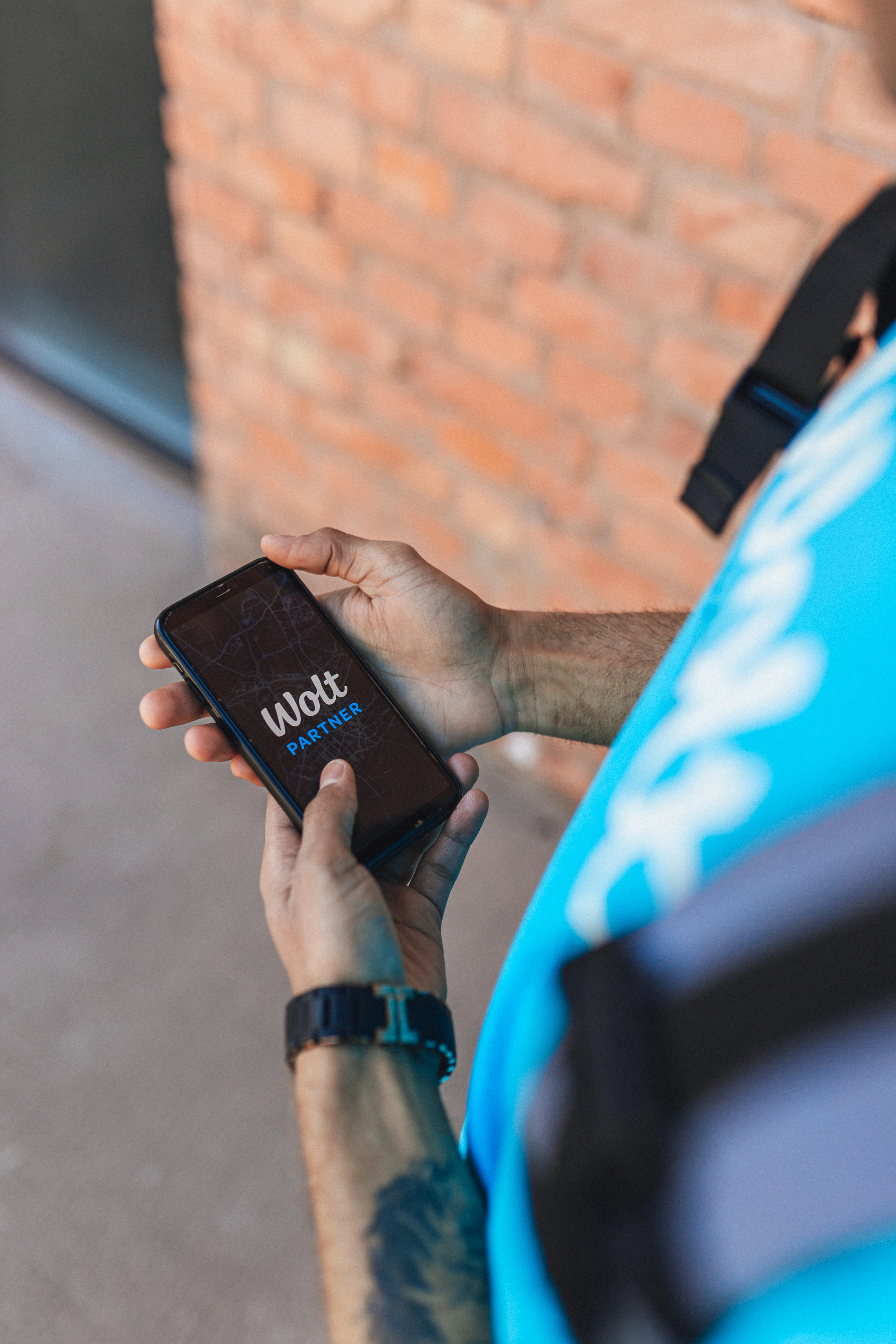
What is...?

What is a pick-up task?
A pickup task is the task of a Courier Partner picking up food/orders from a given restaurant or store. The pickup task is shown as a ‘pickup notification’ in the Partner App.

Pickup Information
When you swipe to start a pick-up task, the pick-up information will appear. This will contain the address and other relevant details you need to know to be able to pick up the order from the venue.

Drop-Off Task
A dropoff task is the task of a Courier Partner delivering food/orders from a given restaurant or store to a given customer location.

Drop-Off Information
It includes the customer's address, name, info about whether the customer wants contactless drop-off, additional note if user has left it and the call button in case you need to call the customer.
Why did my task disappear from the app?
When a Courier Partner receives a task, it means that you are currently the most optimal Courier Partner available for that specific task, at that specific moment in time.
If you do not accept the task, which is completely okay, you might experience that the task will disappear, and another Courier Partner might become more optimal for delivering that specific task.
If you do not accept a task in 60 seconds, it will automatically disappear from your Partner app and will not be offered to you anymore.
How to see total kilometers driven from the app
You can see your total kilometres driven by clicking on the “Stats” tab in the Wolt Partner app, where you can see the distance traveled in the desired time interval.
Recommendation on GPS (Android)
Here are a few things that will make your app run as smoothly as possible:
1. Open "Settings" 2. Open "Apps" 3. Press "Apps" 4. Search for "Wolt" 5. Choose "Wolt Partner" 6. Press "Permissions" 7. Press "Location" 8. In "Location access for this app" - press "Allow all the time"
It is recommended to check if you have:
Wifi: OFF Battery Saving: OFF Location tracking: ON ROAMING: OFF
Having the app open all the time also improves its overall functionality, and restarting it can also fix some issues. If none of this helps, you can contact support and they'll help you out!

Recommendation on GPS (iOS)
Here are some things that you can check to get the app to work as smoothly as possible: How to turn "Location Services" on or off for specific apps: 1. Open "Settings" > "Privacy" > "Location Services" 2. Make sure that "Location Services" is on 3. Scroll down to find the app Tap the app and select an option: "Always" is what you need for the Wolt Partner App It is recommended to check if you have: Wifi: OFF Battery Saving: OFF Location tracking: ON ROAMING: OFF Having the app open all the time also improves its overall functionality and restarting it can also help. If it still doesn't work, contact our Support and they'll help you out!
