Simple steps to set your venue opening hours
Learn how to set opening hours, optimize your availability and ensure visibility for your venue on Wolt.

Overview
- Changing opening hours from the Merchant Portal
- Changing opening hours from the Merchant App
- Setting special hours from the Merchant Portal
- Setting special hours from the Merchant App
- What is the Merchant Portal?
- What is the Merchant App?
In this guide, we'll show you how to set and manage your venue's opening hours on Wolt. Keeping your hours accurate and up-to-date is key to maintaining visibility and maximizing your orders.
Changing opening hours from the Merchant Portal
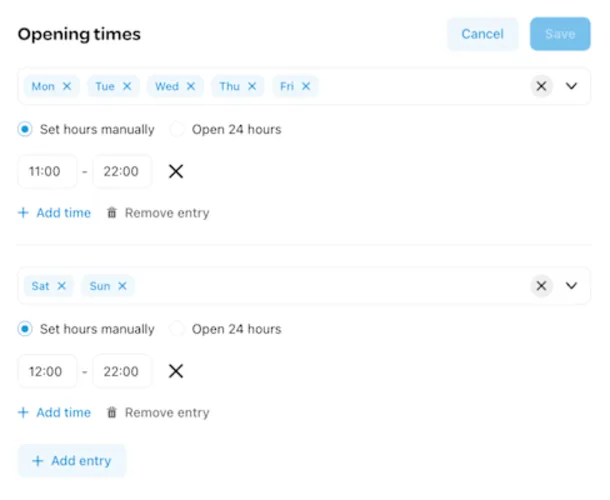
In your Merchant Portal account, select "Business details" in the left navigation tab.
Navigate to “Opening times” on the right side and click “Edit”
Set your opening hours manually for selected days. If your venue is 24/7, select “Open 24 hours”
Click “Done” once you’re finished and you’ve successfully updated your opening hours.
💡 Tip: Bookmark the Merchant Portal for easy access!
Changing opening hours from the Merchant App
The app automatically opens and closes your venue based on the hours you set. Here’s how to keep things running smoothly.
Keep the app open during business hours—if it’s closed, your venue won’t appear to customers, and you won’t receive orders. Also, make sure the volume is up so you don’t miss notifications.
Want to learn more about the Wolt Merchant App?
Head on over to How to use the Wolt Merchant App.
Setting special hours from the Merchant Portal
Special hours are hours and days when your venue has an irregular schedule.
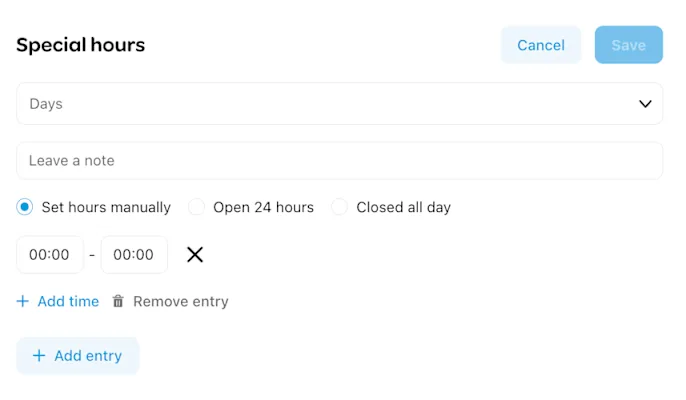
In your Merchant Portal account, select "Business details" in the left navigation tab.
Navigate to “Special hours” on the right side and click “+Add special hours”
Set your opening hours manually for selected hours or days. If your venue is 24/7, select “Open 24 hours”. You can also select “Closed all day” for days you’re not open.
Click “Done” once you’re finished and you’ve successfully updated your special hours.
Setting special hours from the Merchant App
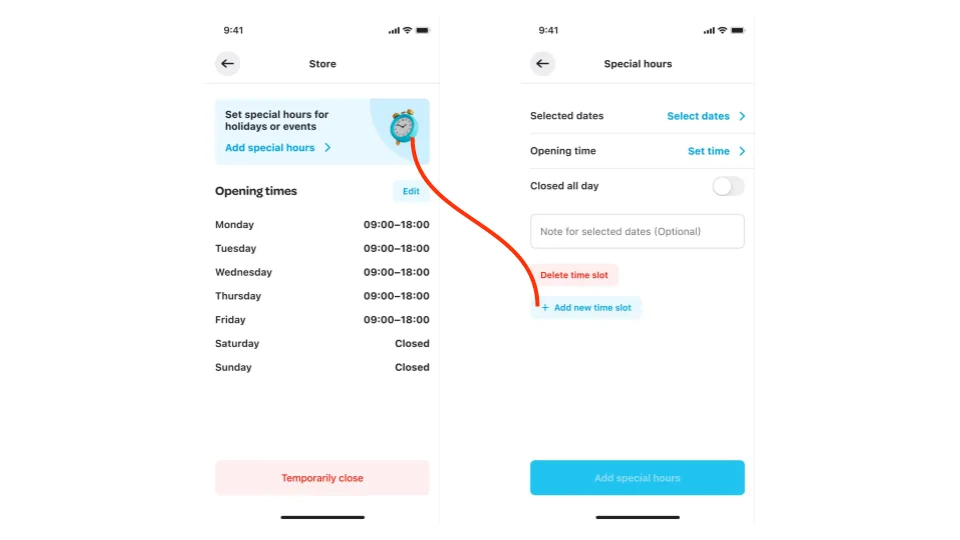
Got a change in schedule? Keep customers in the loop by setting special hours whenever your schedule changes. Here’s how to do it:
Open the Merchant App and tap the home 🏠 icon on the main screen. This is your shortcut to manage availability and special hours.
Select “Add Special Hours” and “Add new time slot” to adjust hours for specific days when you’ll open late or close early.
Save changes to make sure customers see your updated availability.
What is the Merchant Portal?
The Wolt Merchant Portal is an all-in-one platform. Some key actions that you can take on the Merchant Portal include:
Analyze sales data
Update your opening hours
Edit your menu
Create campaigns
Download all your invoices
💡Tip: Bookmark the Merchant Portal for easy access!
What is the Merchant App?
The Wolt Merchant App is your go-to tool for managing live orders at your store with ease. Some key actions you can take from the Wolt Merchant App include:
Accepting and managing regular and scheduled orders
Rejecting orders and how to avoid auto-rejections
Temporarily close your venue
Contact a customer regarding their order
Contact Wolt support about an order
If you would like to know more, head over to How to use the Wolt Merchant App.