Help Page for Merchants
Here is everything you need to know about partnering with Wolt in Slovakia. Click on a category to read our answers to the most common questions.
7. How to improve your business
Become a Wolt Merchant Partner
1. Getting started with Wolt
Why am I not online yet?
In order for your venue to go online, we have to set up the profile on our platform, create the menu including any missing information to guarantee its quality, and send out the Wolt device to you.
You will be contacted by our team members at the beginning of the process. Further, to request any missing information we need to finalize the process and finally set the venue online once you received the necessary devices. If you haven’t been online yet please reach out to your coordinator for further assistance. If you cannot reach your coordinator please contact wolt support or reach out to restaurants.slovakia@wolt.com
How long will it take until I am online?
The time for setting your venue online depends on various factors, e.g. the length of your menu and the settings that are required to set you online. For standard venues, we aim to set your venue online within 5 business days after you received the necessary device
Note: Partners with POS (Point of Sale) system integrations usually require a few more days to go online, depending on the integrator that you work with.
Whom can I contact if I need an update of my status?
You were contacted by your coordinator via phone. Please reach out to your onboarding coordinator who will be glad to give you an update on the current status.
If you cannot reach your coordinator please contact wolt support or reach out to restaurants.slovakia@wolt.com and we will come back to you as soon as possible.
Why is my venue not visible on the Wolt app?
Your venue is likely still in the process of getting online and will not be visible until everything is fully ready. If you were not online yet, please reach out to your coordinator who will further assist you. If you cannot reach your coordinator please contact wolt support or reach out to restaurants.slovakia@wolt.com and we will come back to you as soon as possible.
Why haven't I received my devices (and if needed printer) yet?
You signed the contract, provided all the documentation and menu and we are now ready to process it all for you! Once your venue profile is completed, we will prepare the devices and send them over to you via Wolt Courrier Partner or DPD courrier.
Please reach out to your coordinator if you have any further questions. If you cannot reach your coordinator please contact wolt support or reach out to restaurants.slovakia@wolt.com and we will come back to you as soon as possible.
How can I get access to my merchant account?
You will receive an email to link your Wolt account to your merchant account. Via email, you can log in and access your platform to see more insights about your venue's performance and make adjustments like changing your opening hours or managing your menu.
Can you send me the training again?
You can find relevant training material for your day-to-day business in the "Videa s navodmi/Guides" section on your tablet.
How do I change my opening/delivery times?
If you are not online yet, feel free to contact your coordinator and we will change it for you. If you are already online, you can easily adjust it yourself through your merchant account.
Some pictures don’t match my menu items, what to do?
If you are not online yet, let your coordinator know where you have noted the mismatch and they will take care of it as soon as possible. If you cannot reach your coordinator please contact wolt support or reach out to restaurants.slovakia@wolt.com and we will come back to you as soon as possible.
2. Data verification (KYC/B)
Why does Wolt ask for this information?
Wolt License Services Oy is a payment institution under the supervision of the Finnish Financial Supervisory Authority (Finanssivalvonta). As a payment institution, Wolt is required to follow Anti-Money Laundering regulation and needs the information from you in order to continue our business relationship.
I did not receive a data verification prompt, what can I do?
Please log into your merchant account to start the data verification process.
If you do not receive a prompt to start the process please contact us at support@wolt.com
What happens if I do not complete the verification process?
If you do not complete the KYC process,, we will not be able to proceed with a partnership and cannot offer Wolt services to you as a Merchant. We really want to continue to partner with you, so please complete the process as soon as possible upon request. Wolt staff will reach out to you if we need more information. For further questions please check the other questions in the FAQ page.
What are the requirements?
All regulated businesses have to meet certain KYC requirements. Below are the general KYC requirements on a business-to-business level:
Business verification: is the company a real business entity?
Representative verification: is the company represented by the correct person?
Customer due diligence: determining if there are any risk factors within the Business ownership (sanctions, etc.)
The agreement we send to you will detail the documents we would like you to provide in order to verify your business information. These include:
Trade Registry extract from local business register or similar (not older than 3 months)
You will be requested to verify your identity by using our electronic identification service with your identification credentials.
At Wolt, we need to ensure that the bank account information you provide in fact is the account of your business. You can verify this by providing us one of the following:
A copy of your bank account statement
A screenshot of your banking app/website (must be the whole document)
The information we need from you in regards to your bank account is:
IBAN
Venue name (name of restaurant/retailer)
Bank name
Is KYC mandatory?
For regulated businesses, such as payment institutions KYC is mandatory. As Wolt is a licensed Payment Institution, we are required to follow KYC requirements in order to continue our partnership with you.
Who is the UBO?
A UBO is the “ultimate beneficial owner” and is a person (or persons) who ultimately owns or controls the company (ownership or controlling interest of 25% of the shares or voting rights in the company). Identifying the ultimate beneficial owner(s) in a company is a requirement based on European Anti-Money Laundering regulation (the AML Directive).
3. Get help with an order
What if the courier is delayed or unavailable?
Please reach out to our Support through the in-app chat or phone
Our Support Team will check the courier's location and reach out to the courier to give you an arrival estimate. If required a new courier will be assigned to you who will be with you as soon as possible! In case an item needs to be re-prepared, we will do our best to find a solution that fits your needs (e.g. refunding the production cost of the item).
What if the courier arrives early?
If the courier regularly arrives too early, you need to adjust your prep time when accepting the order by clicking on the button "change preparation time". Wolt uses an ever-improving algorithm to predict your prep times; however, this does not mean that you automatically must accept the order according to our nearest courier location.
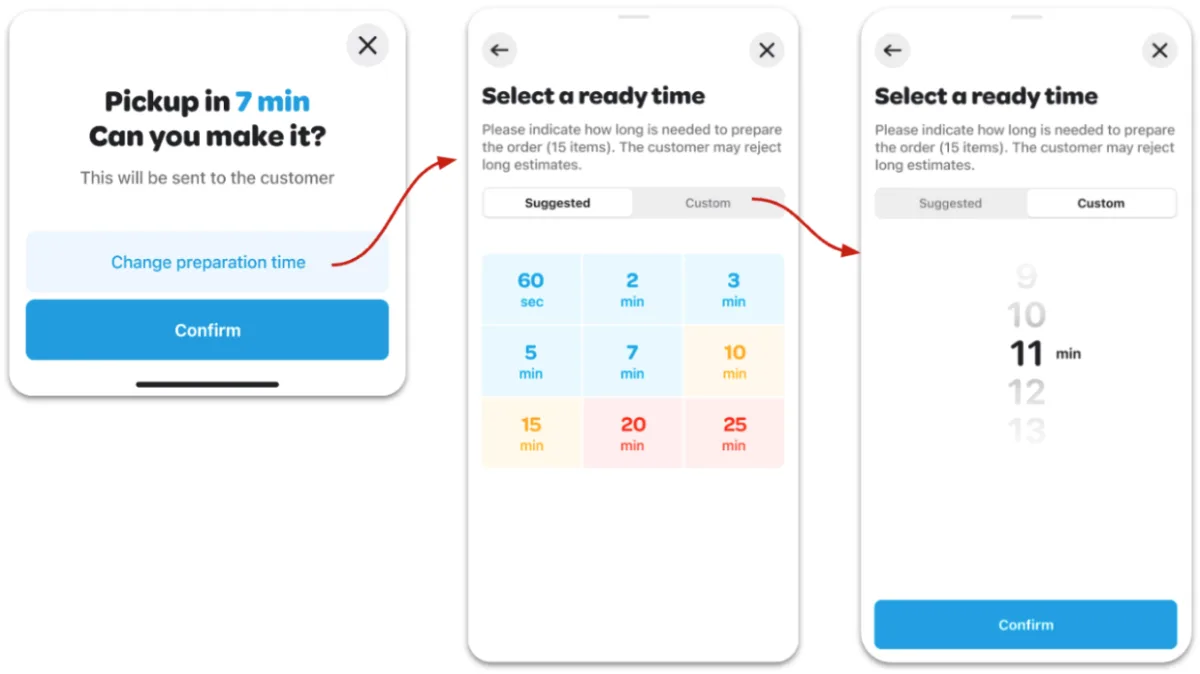
What if the order is too large for the courier’s vehicle?
Please reach out to our Support through the in-app chat or phone
Our Support Team will organize as many couriers as needed and will reach out to the customers to let them know that the order will be delivered by multiple couriers.
What if I had a bad experience with a courier?
Please reach out to our Support through the in-app chat or phone
Be as detailed as possible about your courier experience so we can take further action with the courier. We work closely together with our courier partners and we take reports like this very seriously.
What if I don’t have the ingredients/items that the customer ordered?
When you cannot offer your full menu to your customers, please ensure to disable the missing items in our Merchant App. Once you can offer the missing items again, please ensure to enable them to make them visible to our customers.
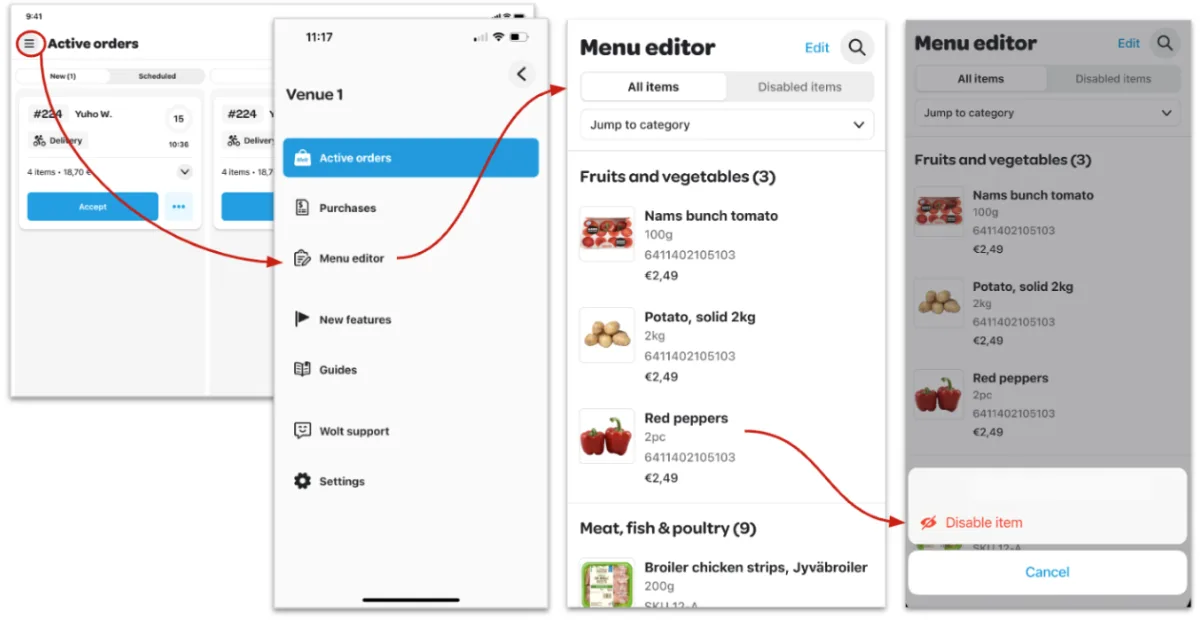
When an order has already been placed for a missing item, please reach out to our Support Team via chat in the app or telephone for assistance.
Please try to think of an alternative to offer the customer, we will then reach out to them presenting the different options you have available for them. Please note that the customer is allowed to refuse the alternative and can either cancel the order or we can refund the item for the customer and deduct it from you.
In case there is no fitting alternative, you have the option to reject the order before you accept it in the app yourself. In case you have already accepted the order, we can reject it for you.
Report a Wolt safety incident
Please reach out to our Support through the in-app chat or phone
Be as detailed as possible about the incident that occurred, so further action can be taken. We will forward the incident internally to the appropriate department immediately with utmost urgency.
What if the customer contacts me with an order issue?
We can offer two options: 1. Refer them to our Customer Support via the Wolt App. In case the customer reaches out to us we will contact you again to confirm the solution. 2. Reach out to our Support Team via chat in the app or telephone for assistance. Our Support Team will do their best to find a solution that fits your and the customer's needs.
Our Support Team will do their best to find a solution that fits your and the customer's needs.
I got a false bad rating from a customer?
Ratings can’t be overwritten, changed, or deleted. In case you feel the rating may be unjustified, you can reach out to our Support Team via chat in the app or phone for assistance.
4. Manage your Wolt account
I have problems logging into my merchant account, what can I do?
If you have problems logging into your merchant account, please follow the steps below.
A) Never had merchant access before:
1. You will first need to create a new account on Wolt. If you already have a user account you can move to step 3.
2. To create a user please go to your merchant account and click on the option “Don’t have a Wolt account yet? Get one here.”

3. Afterward, contact our restaurant team at restaurants.slovakia@wolt.com and request merchant access with the email address and the name of your restaurant. Make sure to give us a short note that you request merchant access to your restaurant.
4. After a maximum of 3 business days, you will receive an email that gives you access to your merchant account.
B) Already had merchant access before:
Access www.merchant.wolt.com and log in as usual with your email address.
You should now receive an email to access your merchant account. Please check your email inbox and follow the link in the email.
If the steps above did not work please contact our support at support@wolt.com
How can I grant my staff access to the merchant account?
Please access your Merchant Account. Click on the option “Access management” which you can find in the left navigation tab.
Under “Merchant Admin users” you can click on “+ Invite user” to invite your colleague via email and select the corresponding user rights:
Restaurant worker: Can see and edit menus in the restaurant. They can’t add new users
Restaurant manager: Can see and edit menus in the restaurant and add new users.
The invited users must create a user account at Wolt: They need to go to Merchant Account and click on the option “Don’t have a Wolt account yet? Get one here.”
How can I grant my staff access to the Merchant App on the Wolt tablet?
Please access your Merchant Account. Click on the option “Access management” which you can find in the left navigation tab.
When selecting “Merchant App users”, you can add additional login credentials for your restaurant at the Wolt app.
Venue manager: Has full access to both Merchant App and Merchant App lite.
Venue staff (extended): Can use most functionalities but cannot see purchase history in Merchant App lite.
Venue staff (limited): Cannot see purchase history and cannot close or reopen the venue from Merchant App lite.
How can I change my opening/delivery hours?
You can log into your merchant account and easily change the settings under “Restaurant details” yourself.
How can I change my venue name?
For restaurants, please contact our restaurant team at restaurants.slovakia@wolt.com For retail, please contact our retail team at retail.slovakia@wolt.com
I am doing self-delivery: How can I update my delivery area?
For restaurants, please contact our restaurant team at restaurants.slovakia@wolt.com For retail, please contact our retail team at retail.slovakia@wolt.com
The business owner has changed. How can I update the Wolt contract?
For restaurants, please contact our restaurant team at restaurants.slovakia@wolt.com For retail, please contact our retail team at retail.slovakia@wolt.com
My legal entity has changed. How can I update the Wolt contract?
For restaurants, please contact our restaurant team at restaurants.slovakia@wolt.com For retail, please contact our retail team at retail.slovakia@wolt.com
5. Payment questions
I am missing payments. What can I do?
If your withdrawals have been blocked, it can be likely that you have not yet met the data verification requirements. Your withdrawals will be unblocked immediately once the KYC/B requirements have been met.
Please log in to your merchant account to start the data verification process. If you have not received a prompt to start the process, please contact our restaurant team at restaurants.slovakia@wolt.com
If you have already successfully finished the data verification requirements and are still missing payments please contact our restaurant team at restaurants.slovakia@wolt.com for restaurants and/or our retail team retail.slovakia@wolt.com for retail
Note: Please also cross-check with your bank that they are not withholding any outstanding payments for your account.
How can I change my bank account?
If you want to change your bank account, please send us proof of your bank account (either through an image or a document showing that you are the bank account owner) to restaurants.slovakia@wolt.com for restaurants and/or our retail team retail.slovakia@wolt.com for retail
For safety reasons, it is crucial that the email is sent through your official merchant email address that you registered with at Wolt.
Where can I see payouts and sales reports?
Payout reports: You can find your payout reports through your merchant account according to your payout cycle (monthly, semi-monthly, hexa-monthly).
Sales reports: You can review the purchase history either through your merchant account or directly on your merchant app.
6.Devices and Equipment
I would like a printer
For printing receipts (non-tax documents) for the chef, you can use a printer connected to a tablet. Not all printers are capable of communicating with an iPad, so we recommend ordering a printer directly from us. We supply STAR Micronics MCP31 printers, which are fully compatible with Apple devices and print on 80 mm wide rolls.
The price of a new device is €180 excluding VAT Only one printer can be connected to one iPad If you want to order a printer you can contact us at restaurants.slovakia@wolt.com / retail.slovakia@wolt.com
How to connect the printer?
Each printer comes with instructions on how to pair it with a tablet. However, if you still have trouble connecting the printer, here is a small guide:
Open the ⚙️ “Settings” icon on the iPad, find the “Bluetooth” section (top left), and turn on Bluetooth.
In Bluetooth options, select "MC-Print3" or "Star Micronics" (the name depends on the printer model) and press the "Connect" button.
When successfully connected, the printer will light up blue 🔵 and the status on the iPad will change to “Connected”.
Open the Wolt Merchant app, and a "Printer available" button will light up green 🟢 in the top right corner.
If the printer has not been successfully connected yet, press the three stripes in the top left corner, select “Settings”, then “Printer Settings”, and then press the blue connect button.
I see an error message on my app, what can I do?
If you see an error message with a code on your merchant app, please check the instructions below: Error codes starting with “1000” These are likely connected to a network connection-related issue. Please make sure that you have a stable internet connection. Error codes starting with “400” These are likely related to an issue with your merchant app version. Please update your merchant app. To do so, enter your home screen on your device and click on the application “company apps” where you can download the latest iPad version. Note: always make sure to keep your iPad on during the night to automatically update your iPad to the latest version Error codes starting with “500” These are likely related to a server-related issue on our end. It might help to restart your Wolt App. If this should occur, we are always working on an internal solution as soon as possible. If you encounter a technical issue that is not listed above or that you can't resolve please reach out to our Support through the in-app chat.
I need more paperbags, how can I request them?
You can easily order more paper bags through the official Wolt store
7. How to improve your business at Wolt
How can I drive sales at Wolt?
Promotions: Unlock the power of promotions and campaigns by logging into your merchant account and selecting the Campaigns section. You can also send an email to specials.slovakia@wolt.com
Each promotion is an opportunity to captivate customers and drive order growth, bringing you closer to achieving your sales goals.
Tablet Aliveness: Keep the pulse of your business alive! Ensure your Wolt tablet is always charged and the Wolt app is turned on during your opening hours. By staying connected, you create a seamless ordering experience for your customers, maximizing sales and keeping your business thriving.
Lower Rejections: Maintain a smooth operation and minimize rejections. Keep a vigilant eye on your Wolt tablet, regularly updating your menu to avoid missing items or temporary closures during busy periods. Turn up the volume on your iPad and ensure your accurate opening times are reflected, leaving no room for unhappy and hungry customers. This commitment to excellence ensures customer satisfaction and a steady stream of sales.
Rating: Deliver an exceptional dining experience to leave a lasting impression. Serve top-quality food, double-check orders and order comments to ensure nothing is forgotten, and utilize appropriate packaging. These details matter and contribute to an outstanding customer experience, increasing the likelihood of repeat business and ultimately driving your sales upward.
Punctuality: Time is of the essence! Accurately calculate your preparation and delivery times to minimize waiting periods for couriers and customers. Efficient time management not only reduces delays but also upholds the quality of your food. By delivering on time, you create happy customers who are more likely to become loyal patrons, boosting your sales and reputation. Indicating a precise prep time also allows our courier partners to arrive on time and minimize the time your food is waiting in the bag!
How can I offer my customers a promotion?
Increase your sales and reach more customers with our campaign visibility solutions!
Looking to boost your sales and attract new customers? Our powerful campaign visibility feature is here to help. By leveraging our platform, you can create targeted campaigns that will significantly enhance your visibility in our app and drive more customers to your business.
It's simple to get started. Just log into your merchant account and select the Campaigns section. Then you can choose and set up a campaign tailored to your needs. You can also send an email to specials.slovakia@wolt.com Once your campaign starts, you'll become a part of a special carousel and receive a special tag that will effectively promote your business and grab the attention of our app users.
With our tag displayed prominently in our app, you'll enjoy a substantial increase in the number of customers who see your campaign. This means more eyes on your products or services, leading to higher sales and a larger customer base. Get ready to take your business to new heights with our powerful campaign visibility solutions!
How can I pause new incoming orders?
Set the restaurant as temporarily offline: in case of many onsite customers and already many orders in your pipeline, you can set your restaurant as temporarily offline. You can activate and deactivate this function at any time. All you need to do is click on the button on the top right corner of the screen "Restaurant is open" and select how long you would like to close the restaurant for - this can be 30 minutes, 1 hour, or until the next opening hour, whatever works for you!
8. How to change your menu & photos
How do I create a complete new menu?
Your menu will be created for you by our experienced menu specialists during the onboarding process. You are welcome to make minor adjustments yourself directly through your merchant account. You can find further explanations on how to adjust your menu by yourself in the FAQ slides below.
If your entire menu has changed, we recommend that you contact our restaurant team. Please send us the new menu including a complete list of:
Price of the item
Information about allergens and/or additions
(If required) Relevant options to choose from
(For new items) a brief description of the item
If you want to make changes to your menu you can also contact our restaurant team at restaurants.slovakia@wolt.com for restaurants or retail.slovakia@wolt.com for retail
What is the menu editor and what are its functions?
The Menu editor stores your menu, which our experienced menu specialists created for you during the onboarding process.
You will find the menu editor in your merchant account. First, log into your merchant account. On the left side panel, you can find the Menu editor.
The following functions will help you to manage your items and are explained in more detail in the FAQ slides below:
add new items
add options to items
change information about existing items
deactivate items
adjust prices of existing items
regulate the availability of items (e.g. breakfast dishes)
How do I create a new menu item?
Log into your merchant account.
Add a new item: Open the menu editor and click in the left column on the category to which you would like to add a new item. Click on +Add button in the upper right corner and press +Add item to open a screen where you can enter all the relevant information for your new item: Item name, description, price, VAT, allergens and additives, and alcohol information. As soon as you have filled in at least all the required fields, click on save.
Add option: Open the menu editor and click on the dish to which you want to add an option. A screen will open with all the item details. Press the options tab and select + Add option. A selection box opens. Select the option(s) you want to link to your item. If you want to create a new option, you can click on the +Add button in the upper right corner and press + Create new option and enter all the necessary information and then save it.
How do I change information about an existing dish or drink?
Open the menu editor on your merchant account and click on the dish or drink you would like to customize. A screen opens with all the item details. Click on Edit (top right) to adjust your changes. As soon as you are satisfied with your adjustment, make sure to click on Save.
I cannot offer an item temporarily. How can I deactivate it?
On your merchant app You can deactivate the items in your menu directly through the Wolt app by clicking on the ☰ icon on the top left of your Wolt app screen and accessing the "Menu editor".
On the merchant account in your web browser Log into your merchant account and select Menu Editor on the left. Open the Menu Editor and tick the dish/drink or several dishes/drinks for which you want to limit availability. Click on the icon Set availability and visibility in the upper menu bar. A window will open where you can enter the availability limitations and change them by clicking on Save.
How can I change the prices of my items?
Log into your merchant account and select Menu Editor on the left side panel.
Tick the dish/drink or dishes. Click on the Change Price icon in the top menu bar. A window will open in which you can enter the new price and change it by clicking on Save.
Note: If you want to change the prices of several dishes, you can do this in one step. To do this, please click on all dishes that will change in price in the same way. After entering and saving the new prices, the new information will be applied to all selected dishes.
How can I adjust the availability of my items?
Log into your merchant account and select Menu Editor on the left. Open the Menu Editor and tick the dish/drink or several dishes/drinks for which you want to limit availability. Click on the icon Set availability and visibility in the upper menu bar. A window will open where you can enter the availability limitations and change them by clicking on Save.
I am integrated with a POS (Point of Sale) system, how do I change the menu?
If you are integrated with a cash system provider (POS system) at Wolt, it is not possible to make direct changes to your menu through the menu editor.
In this case, please contact the support of your POS system provider for more information on how to make changes to your Wolt menu.
Please be aware that the menu must always meet the legal requirements for us to present the items on Wolt. Please make sure to be aware of and include:
the correct VAT rules
include all ingredients (and their coherent allergens and additions)
How can I change the images of my menu items?
Log into your merchant account and select Menu Editor on the left. Select an item you want to change the image of. Press the edit button at the upper right corner and scroll down until you see the image part. Upload the image and press the save button in the lower right corner. Alternatively you can send us the photos to restaurants.slovakia@wolt.com or retail.slovakia@wolt.com and we will process the request within 3 bussiness days.
Are there any restrictions to consider for my menu items?
Our platform does not support sales of illegal substances.
We kindly ask you not to use racist, homophobic or ableist language. Please also do not use trademark wording if you do not own the right to it. Make sure you offer items that are easy to deliver and will fit our backpacks.
Can I receive a photoshoot for free?
If you are new to the Wolt platform, you automatically qualify for a free professional photoshoot. No questions asked.
If you would like to enlarge your menu, replace stock images with real photos of your food or request a second photoshoot, please reach out to us via restaurants.slovakia@wolt.com to chat about your imaging options. We will come back to you as soon as possible.
What happens before and during a photoshoot?
The photographer will take one separate photo of each item on your menu that is online on our app. This includes individual appetizers, main dishes, food combinations, sauces, sides, and desserts. They will also take a beautiful cover photo which will feature your restaurant on Wolt with an assortment of your best dishes.
The photo shoot can last up to 2.5 hours depending on the size of your menu so it is very important that you are well-prepared to ensure it runs smoothly.
What do I need to prepare for my photoshoot?
What we humbly request if you decide to make an appointment with a photographer:
Staff available to prepare the food for the photo shoot.
Space set aside for the photoshoot (1-2 meters) including one table (80 x 60 cm minimum).
Cold dishes (like appetizers, salads, sushi, sides and desserts) plated and ready to be photographed when the photographer arrives.
Warm food as close to ready as possible. Those dishes should be coming out of the kitchen every 3 minutes after the photographer is set up.
It is important that you do your best to make every product available to the photographer as this will improve the quality of your page and hopefully your sales.
Can I use the photos I took with Wolt on other platforms?
You can use the photos you took with Wolt for your own advertising purposes (ie. Instagram). This being said, your right of use does not include the use of the Product Photos in print media, for outdoor advertising, or in connection with the promotion of your products on platforms competing with Wolt. The right of use ends automatically upon termination of our partnership.
9. How to pack prepared food
🎁 The packaging sells too!
When delivering meals, not only the quality of the food is important, but also the proper packaging of the meals.
Well-packaged orders ensure that the food reaches the customer in perfect condition, warm and not spilled. Customers will certainly appreciate that you take great care in packaging the food.
🥡 Meal boxes
Polystyrene Containers
Polystyrene thermo boxes are the most commonly used, but unfortunately, due to their properties, they are the least suitable option.
A major disadvantage is their poor seal. As a result, meals cool down quickly, and they are not suitable for transporting sauces and other liquid dishes.
Sealable Boxes
The best choice, if you want your food to arrive in great condition, is to invest in sealable plastic containers.
With these boxes, you can be sure that the food will stay warm for a long time and won't spill.
Eco-Packaging
Eco-packaging is a great choice if you want to show customers that you care about the environment.
If you use only paper or eco-packaging, let us know, and we will ensure better visibility in the app by adding you to the ECO-packaging category ♻️.
However, with paper soup boxes and sauce boxes, it is necessary to ensure that the lids are well sealed.


🛍 Bags
Please always pack orders in Wolt paper bags.
Paper bags are suitable because they better retain the shape and temperature of the order, are easy to write the order number on, and give a more luxurious impression.
You can order paper bags directly through our store

🚴♂️How to prepare an order for the courier
Use Wolt Paper Bags:
Always pack the order in a paper bag with the Wolt logo and label it with the order number.
Proper labeling is extremely important to prevent mix-ups.
Mark the Order as Ready:
In the app, mark the order as ready only when it is packed and prepared in the bag.
Check the Order with the Courier:
Always review the entire order with the courier upon handover to ensure nothing is missing.
Separate Cold Items:
Place cold drinks, salads, and other cold items in a separate bag. The courier can turn on the heating in the car to keep the order warm, which could spoil items like salads.
💡Tips and Tricks
Separate Cold Items:
Place cold drinks, salads, and other cold items in a separate bag.
Wrap Liquid Dishes:
For soups and other liquid dishes, wrap the containers with food-grade plastic wrap to ensure they do not spill.
Use Plastic Supports for Pizzas:
Always use plastic supports in pizza boxes to prevent the lid from sticking to the pizza.
